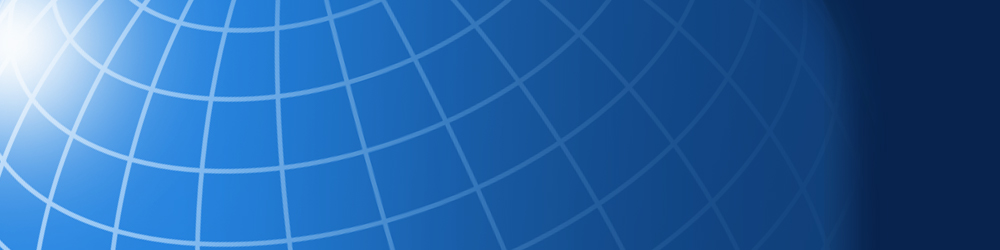News - GLOBE Observer
Screen Names and Other Significant Updates to GLOBE Observer
At the end of July 2022, The GLOBE Program released a large update to the GLOBE Observer app and the GLOBE and GLOBE Observer websites. The update gives citizen scientists the ability to create screen names, adds functionality to the “My Observations” page and GLOBE Teams. And, for GLOBE Educators, the release updated GLOBE Educators’ pages and added GLOBE Hydrology Data Entry protocols to the GLOBE Observer app.
Screen Names
To protect the individuals’ privacy, app users have been identified solely through a user identification number in the past. Now, every app user has also been assigned a random screen name. Citizen scientists are assigned a screen name that starts with GO followed by letters and numbers, and GLOBE students are assigned a screen name that starts with GS followed by letters and numbers. You can update your username to be a combination of nature-related words like SunflowerDetective, HurricaneFlyer, or BedrockVoyager, followed by a number to make it unique.
If you are a citizen scientist, you can update your screen name in the GLOBE Observer app or on the GLOBE Observer website. To update your screen name in the app, open the app and log in. Then select the settings icon in the lower right. When the settings screen opens, you will see your pre-assigned screen name followed by an edit link. Select “edit,” then choose two terms from the drop-down menus and click “update.”
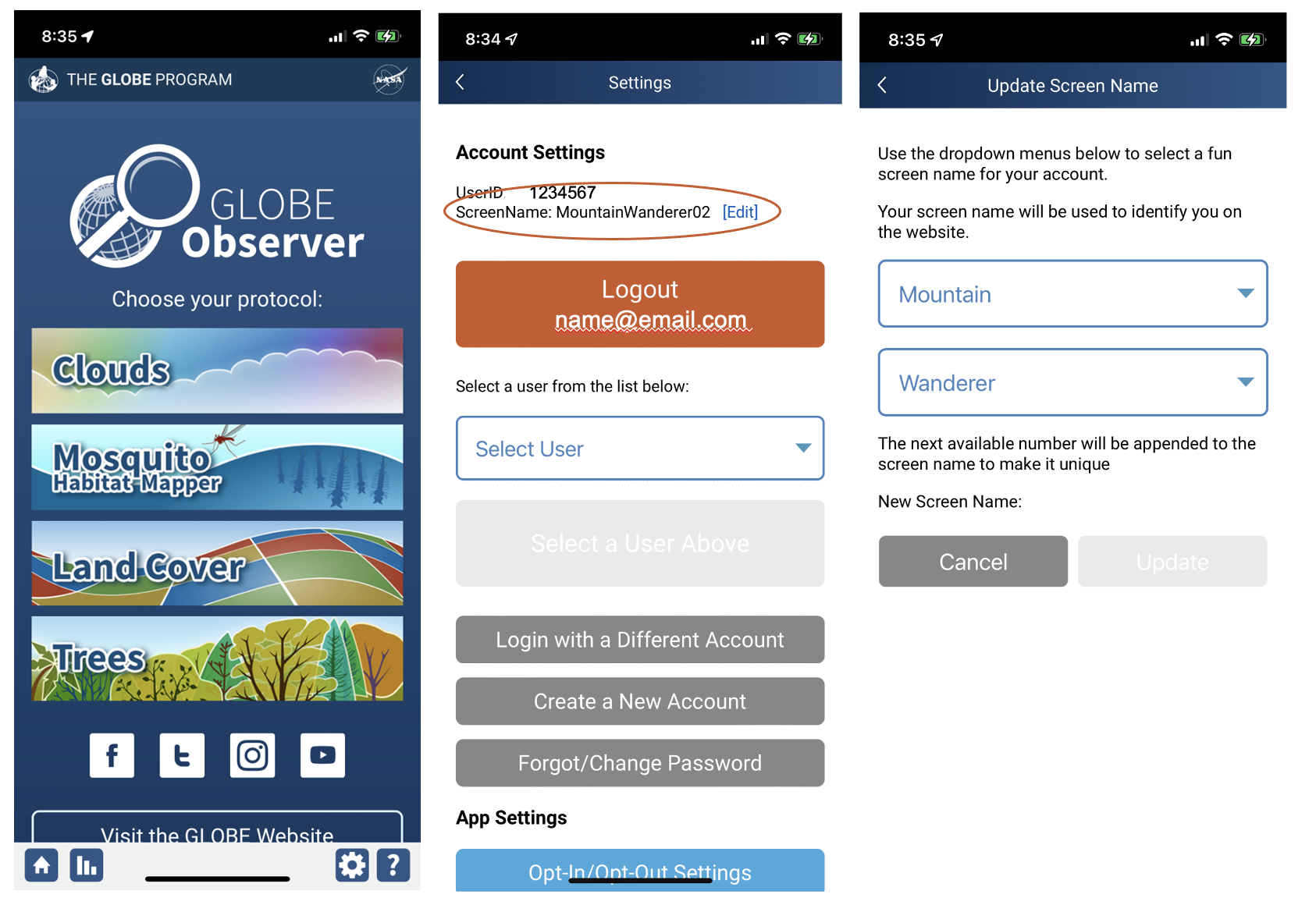
Update your screen name in the GLOBE Observer app on the settings
screen, which you can access by clicking on the gear icon from the
home screen.
To update your screen name on the GLOBE Observer website, click “log in” in the upper right corner, then log in with the same email and password that you use in the GLOBE Observer app. After you are logged in, click on the person icon in the upper right and select “account settings.” Your screen name will be in the top field on the screen. Click “change,” then select two terms from the drop-down menus and click “update.” Click “save” in the lower left corner of the screen to update your user information.

Log in to the web site, then go to account settings to update your
screen name through the web site.
Any citizen scientist or student can update their screen name. GLOBE Educators are already listed by name, so no screen name is needed. If you are logged in as a GLOBE Educator, you will not see the option to create a screen name as described here.
My Observations
Updates to “My Observations” make it easier to explore your data by adding a date function so that you can restrict the display to a particular time period, such as during a data challenge. For GLOBE Educators, “My Observations” now includes all data submitted to GLOBE under your account no matter how it was submitted to GLOBE, not just GLOBE Observer data as before.
You can see your “My Observations” page in the GLOBE Observer app by clicking on any protocol button (i.e., Clouds, Mosquito Habitats, etc.), then select “My Observations” from the menu. On the GLOBE Observer website, log in, then click the “View My Observations” button in the upper right corner of the page.
Teams
Updates to GLOBE Teams take advantage of the new screen names and My Observations functions. On the top of a Team’s landing page, you will see a map displaying all of the data collected by members of the team. Data now includes all GLOBE data, not just GLOBE Observer data. Like “My Observations,” you can now restrict the date range for the data displayed, so you can see what a team did during a particular period of time.
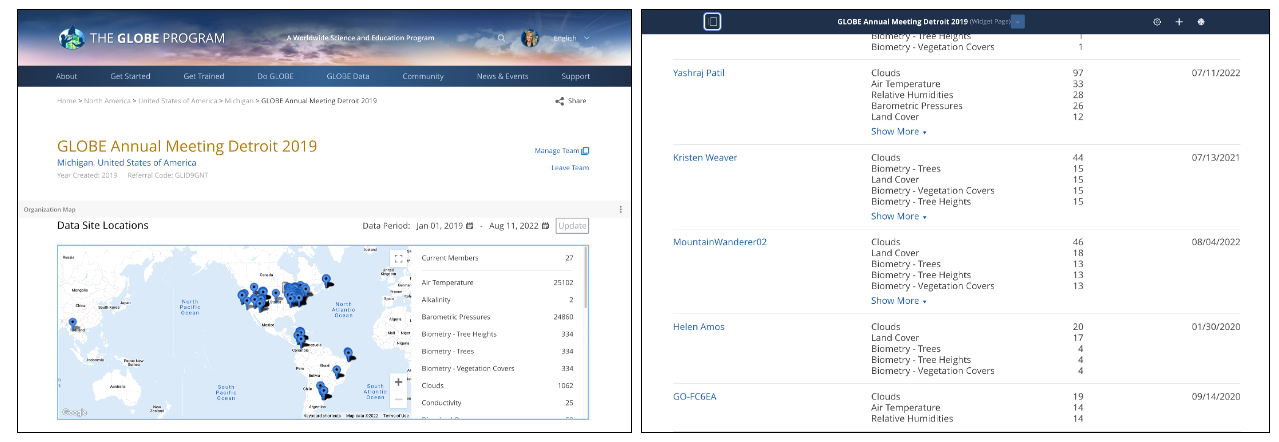
GLOBE Teams updates include the addition of a calendar to restrict
the date range of data displayed and screen names for all team members.
Beneath the map, you will see a list of everyone on the team. Teams have provided a way for GLOBE Observer volunteers to work together for the last few years, but because volunteers haven’t had names, you couldn’t see who was on the team. Team members were listed as “Country Citizen Scientist,” with nothing more to differentiate one from another. Now, the screen name is listed, so each team member is easy to identify. You can click on an individual’s name in the team to see that person’s “My Observations” page, giving you a way to see what that person has contributed to the team.
Updates for GLOBE Educators
GLOBE Educators now have a much simpler way to manage student accounts, and make it easier to add accounts in a large batch. The Educator’s My Page now resembles the Teams page, so an educator can see all of the data students have submitted, and she or he can click on an individual student to see that person’s contributions.
GLOBE Educators will also see the Data Entry option for the GLOBE Hydrology protocols in the GLOBE Observer app along with the GLOBE Atmosphere protocols.

The GLOBE Observer app now includes Hydrology protocols for GLOBE Educators.
Comments
View more GLOBE Observer news here.