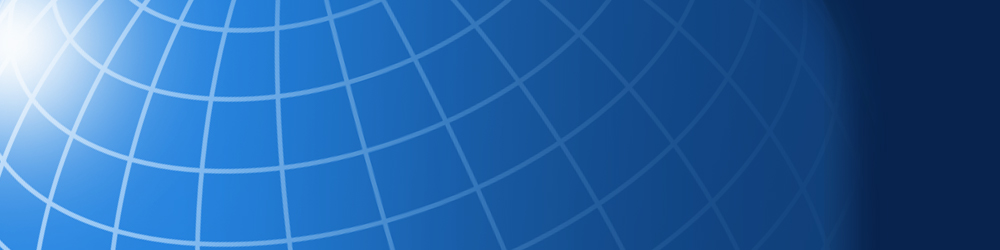FAQ - GLOBE Observer
Frequently Asked Questions
General
You will need a smartphone or tablet running either the iOS (version 8 and above) or Android (version 5.0 and above) operating system. The app can be downloaded from the App Store or Google Play. Some features in the app are dependent upon the hardware in your particular device, specs for which may be available in your user manual or online.
In order to use the automatic photo taking feature, which gives you the compass directions for taking Clouds and Land Cover photos, you will need to have a compass/magnetometer in your mobile device. If you don’t have that available, you can use another method to determine the directions and add the photos manually.
A magnetometer is also required to measure the angle from the bottom to the top of a tree and calculate the tree height in the Trees tool. Without that, you will unfortunately not be able to use the app to measure tree height, although you can use a simple paper clinometer and enter the data through other GLOBE data entry means. Full instructions and a video demonstrating the clinometer’s use are in the Trees Resource Library.
Generally, no. We use an artificial inteligence photo processing service (Amazon Rekognition) to blur faces before the photos go into the database, but it's better to avoid having identifiable faces in the images to begin with.
Seeing My Data
First, make sure you submitted the data to GLOBE (see above). Even if your observations have been submitted, there can be a delay of 15 minutes until it is processed by the database. In addition, all photos go through an AI review process to blur faces and text, and check for any inappropriate content. Images that can't be automatically approved are then sent to be reviewed by a GLOBE Observer team member before being made available in the database. Check back after the next business day and your photos should be on the map.
Questions from Teachers/Educators
Yes. Other users (parents or students 13+) can use a referral code to connect their accounts to your school. From that point forward, any observation(s) submitted by that user will show up on the school page as citizen science data. (Note that any observations submitted by this user before joining the school are not credited to the school and will not show up on the school’s landing page.)
Instructions for the teacher:
-
Find the URL for your school page on GLOBE (log in to either the GLOBE or GLOBE Observer websites, expand the menu at the left hand side, then click on “Go To” and “My Organizations” and select your school from the list of options - you will be taken to your school landing page.)
-
At the top of the landing page, you will see a referral code listed under your school name. This is the code you should provide to parents/students over age 13 who want to connect their account to your school.
Instructions for the citizen science user:
-
Have the user go to your school landing page and make sure they are logged in to their GLOBE Observer account (the option to log in should be in the upper right if they aren’t already signed in).
-
Click on the blue “Join School” link to the right of your school’s name.
-
Enter the school's referral code. The user will now be connected to your school, and their future observations will show up in the data sites summary on your school page.
A user may also enter the school referral code when creating a new GLOBE Observer account from within the GLOBE Observer app as shown below:
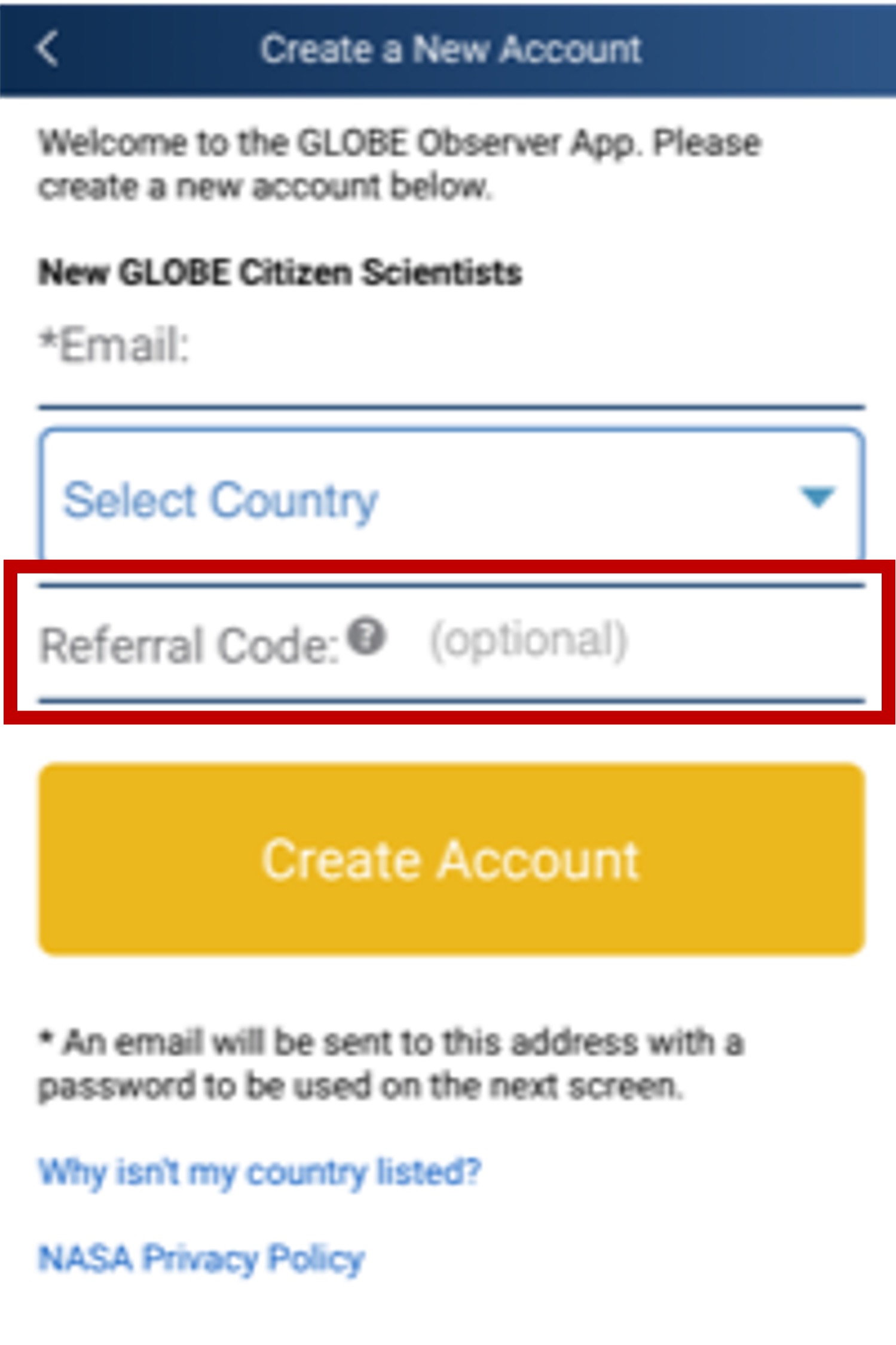
If you’d prefer to use the GLOBE Team option instead (or in addition), you can also connect any student accounts you create as above to the team using the referral code you were given and the instructions below for an existing account. That would also work if you’d like to have parents or other family members, or students 13+ with their own accounts, join the team and also make observations.
How GLOBE Observers join your team will vary depending on whether they have already created an account or not.
-
If they are creating a new account, they can enter the referral code when they create the account in the app (see image below).
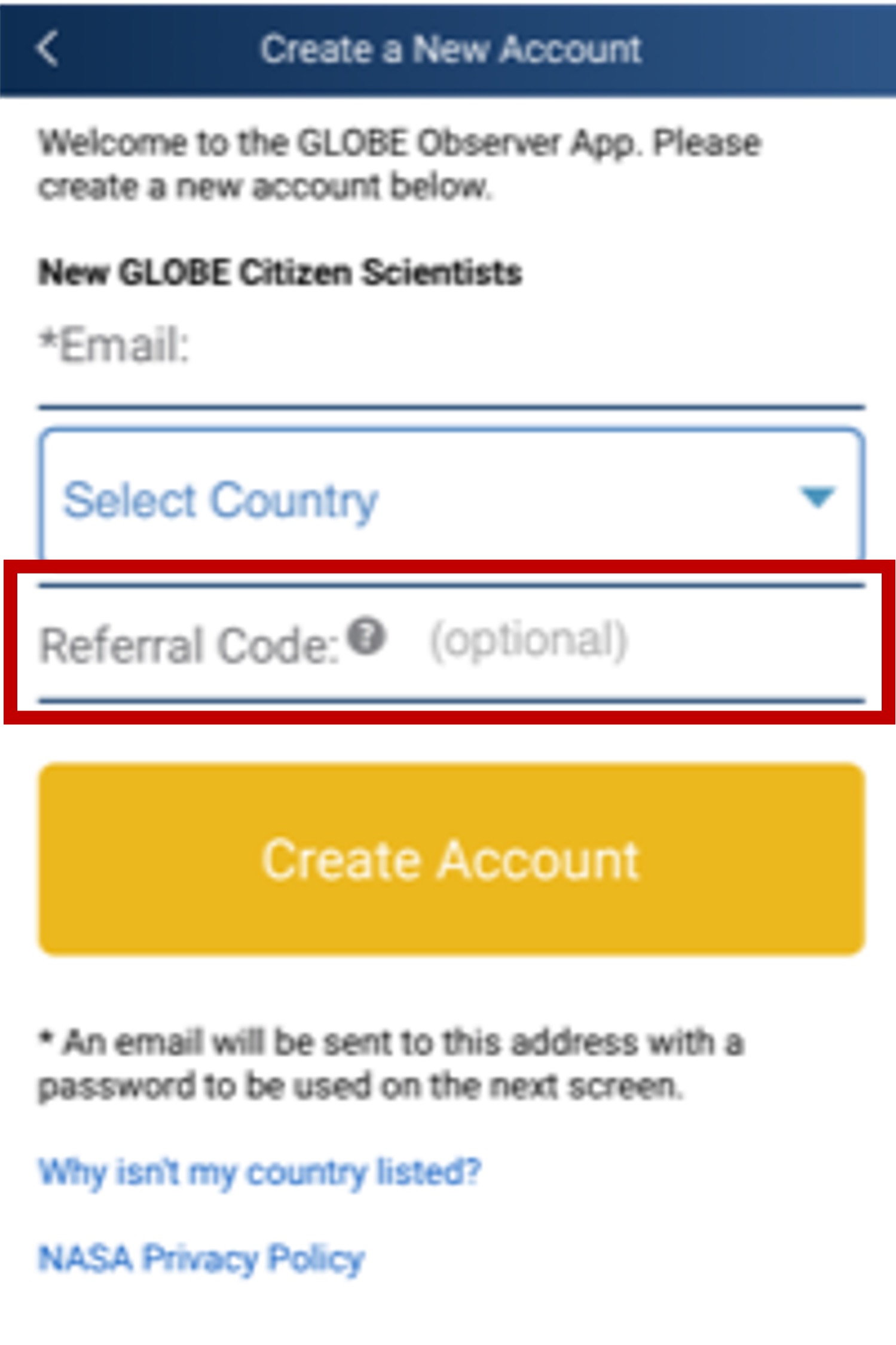
-
If they already have a GLOBE Observer account, they can go to “Settings” in the app (tap on the top bar with email/gear image), then select the gray “Join a GLOBE Team” button, and enter the referral code there (see image below).
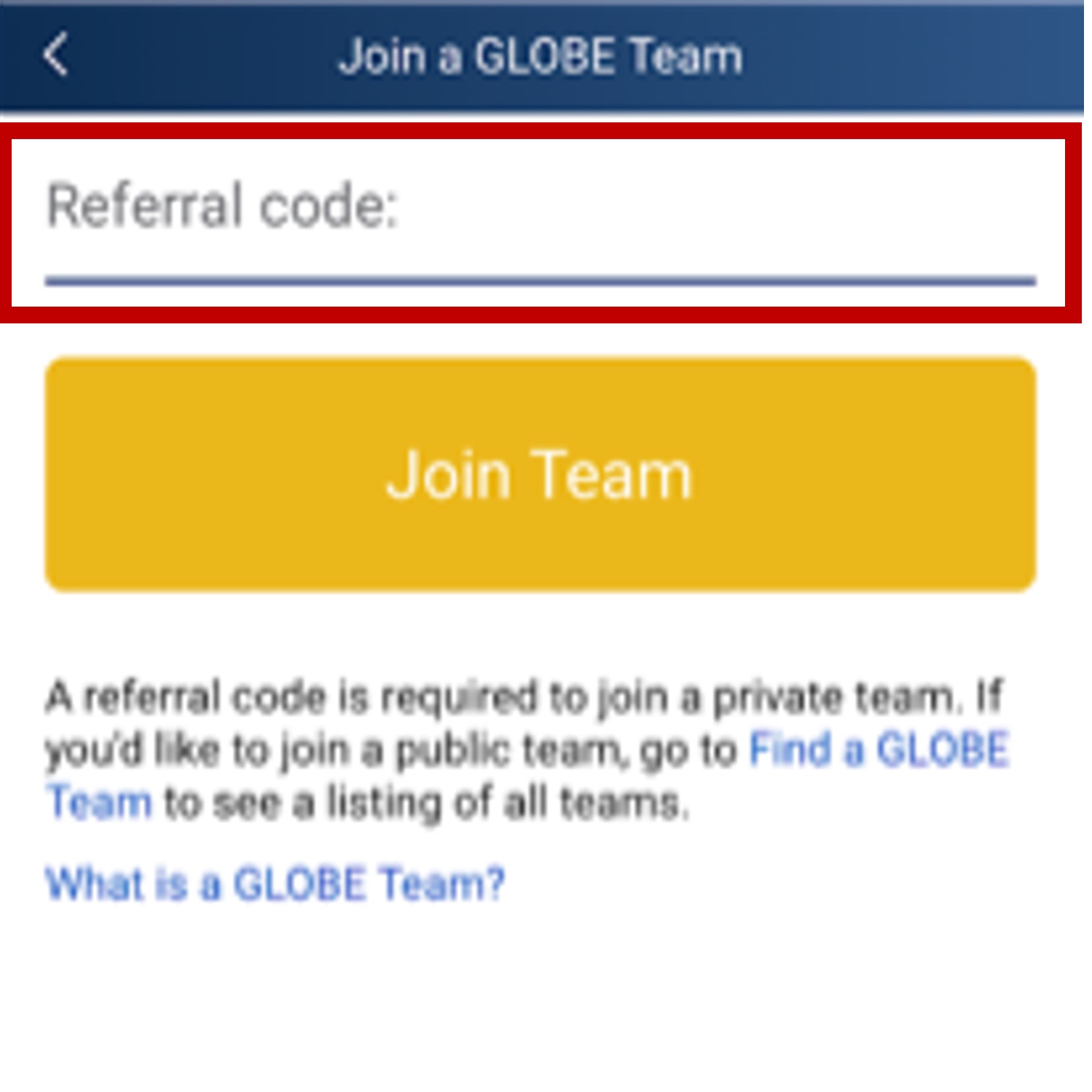
-
They can also join a team on the GLOBE website.
The GLOBE Data and Information System is managed by NASA Goddard Space Flight Center. The NASA Web Privacy Policy is applicable to www.globe.gov.
- GLOBE Observer accounts are associated with an email address and country of residence only.We do not request nor do we store any other personal information in our system for a basic account. GLOBE assigns a unique numeric userID to each account, and the email associated with the account is never publicly displayed. Email addresses are used to send messages about the GLOBE Program and data collected, and may be used by a GLOBE Team manager for contacting those who have joined a team. Opt-in/opt-out options for satellite match emails and other communications can be found on the settings page in the app (accessed via the gear icon in the upper right).
- Data submitted via a GLOBE student account is associated in the system with the school’s name, and not with a particular student account. In the GLOBE Visualization System, the data will be identified as part of the school, however it is set up in the system, e.g. “My Town Middle School.” GLOBE teachers can adjust their communication settings via the app or on the My Account page, accessed on the GLOBE website.
Different countries have different requirements for technology use by children. According to the United States’ Children’s Online Privacy Protection Rule, location and email address together may be considered personally identifiable information. Children under 13 should only use the app under an adult’s supervision, such as via a teacher-generated GLOBE student account or with an account created with a parent email.
The in-app training requests that observers not include identifiable faces or other text containing personal information (i.e. license plate numbers) in the photos associated with their observations. For photos coming in from unverified GLOBE Observer accounts, this is checked by our team before the photos are visible in the database. Photos containing faces and/or text will be rejected by our screening process and will not be approved for posting. Users with GLOBE Teacher/Member accounts are expected to monitor their photos themselves and ensure they don’t contain such items.
In that case, we encourage you to become a trained GLOBE teacher, allowing your students to do data collection on paper and then enter it using the online data forms. A full GLOBE Member account will allow you to create student accounts to log in to GLOBE using a browser and submit data. The steps for data entry are slightly different via the online forms compared to the app. Data entry for Clouds is the most closely aligned between the two methods. You can find more information on the Clouds protocol page, including a paper data sheet that may be helpful when using the online data entry forms. You can find more information about both data entry and retrieval on the Data Tutorials page.
Another option to consider is to engage families in data collection instead of students on their own. See the GLOBE Clouds Family Guide for ideas - guides for the other GLOBE Observer tools are in progress.