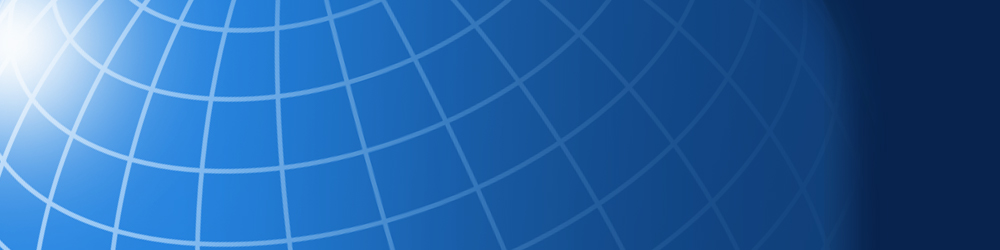FAQ - GLOBE Observer
Frequently Asked Questions
General questions about the GLOBE Observer app are on this page. Answers to specific questions about how to take observations using each of the tools can be found in the Do GLOBE Observer section for each tool: Clouds, Mosquito Habitats, Land Cover, Trees, and Eclipse. Don't see your question answered here? Contact us!
General:
Yes, there is no cost to the app, although you will need to register with an email address. The app currently requires a device running Android 5.0 or iOS 8 and above to operate.
You will need a smartphone or tablet running either the iOS (version 8 and above) or Android (version 5.0 and above) operating system. The app can be downloaded from the App Store or Google Play. Some features in the app are dependent upon the hardware in your particular device, specs for which may be available in your user manual or online.
In order to use the automatic photo taking feature, which gives you the compass directions for taking Clouds and Land Cover photos, you will need to have a compass/magnetometer in your mobile device. If you don’t have that available, you can use another method to determine the directions and add the photos manually.
A magnetometer is also required to measure the angle from the bottom to the top of a tree and calculate the tree height in the Trees tool. Without that, you will unfortunately not be able to use the app to measure tree height, although you can use a simple paper clinometer and enter the data through other GLOBE data entry means. Full instructions and a video demonstrating the clinometer’s use are in the Trees Resource Library.
Internationally, GLOBE is implemented through bilateral agreements between the U.S. government and governments of partner nations. (See a list of GLOBE countries.) In the United States, the National Aeronautics and Space Administration is the lead agency and signs the GLOBE agreements. In GLOBE countries, typically, the Ministry of Education, Environment or Science are the implementing entities and the signatories of GLOBE agreements. Schools, organizations and individuals in non-GLOBE countries are encouraged to contact someone from the appropriate Ministry in their countries regarding their interest in participating in the GLOBE Program.
Within the app, tap on the outline of the person in the upper right, then select the "Forgot/Change Password" option. On a computer, you can go to observer.globe.gov and click on the "Forgot/Change Password" in the upper right (you will need to be logged out to see the link). Once on that page, enter your email address in the box and click the "Send Password Reset Link " button. You will receive an email with a link to reset your password. Passwords must be at least eight characters long and include at least one upper case letter and one number.
You do need an Internet connection to download the app, receive your initial login information via email, and log in to the app. After that, all data collection can be done offline. However, don’t forget to send in your observations when you get back to an area with signal or a WiFi connection! In addition, the My Map feature in Land Cover will not work without an Internet connection.
Make sure you have activated location services on your phone. On iOS, this is under Settings > Privacy. For Android, this is under Settings > Location. Also, make sure that you have allowed the GLOBE Observer app to access your location while using it. You may also try closing the app and reopening it to reset things. It is also possible to manually adjust the map to reflect the your correct current location when you start an observation, if needed.
Any observations that have not been sent to GLOBE will be stored on the phone, viewable by tapping the “Review/Send My Observations” button on the menu page for each tool, or by tapping the graph icon at the bottom of every screen. Select an individual observation or “Select All” and click the “Send Observation to GLOBE” button that has now turned green. Observations containing pictures may take additional time to send. A pop-up message reading “Success - Your Observation has been successfully sent to GLOBE” will appear once the observation has been sent to GLOBE.
Generally, no. Any pictures where faces are visible or identifiable (especially students or other minors) will not be approved for posting in the database.
Check to make sure you don’t have orientation lock enabled (found in different places depending on the phone model), as that will prevent your screen from rotating and not allow you to enter automatic picture mode.
You are able to sign up for a citizen science account using the form here. However, without training, the only way to submit data is via the GLOBE Observer app. If you are interested in using the web data entry forms or exploring more of the 50+ data collection protocols offered by the full GLOBE Program, check out the e-training page. You will need to complete an introductory module, plus a specific sphere introduction (atmosphere, biosphere, hydrosphere or pedosphere) and at least one protocol-specific module. Each module consists of a PowerPoint presentation to review, plus an assessment test (you will need to be logged in to your GLOBE Observer account to take the test.) Further questions? Contact us.
Tap on settings wheel in the upper right, then scroll down to the "Change Language" button.
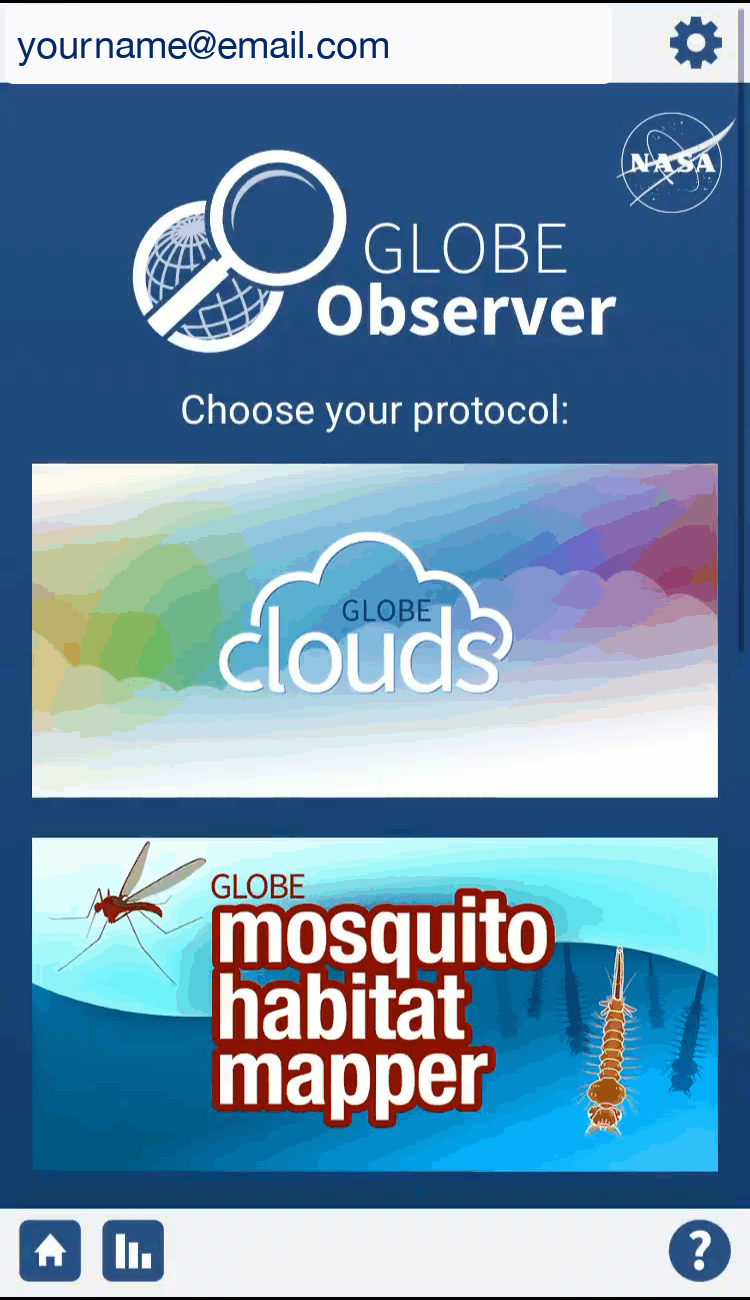
To receive GLOBE Observer updates (periodic newsletters via email, notices about data challenges, etc.) go to the settings menu in the app, select "Opt-In/Opt-Out Settings" and then select yes under "Receive GLOBE Observer News." Future messages will be sent to the email address associated with your GLOBE account.
Seeing my Data:
You can see your observations by tapping on the “See My Data” button in the menu for each protocol. If you are logged in to your account while on observer.globe.gov, you can also click on the “View My Observations” button at the upper right.
First, make sure you submitted the data to GLOBE (see above). Even if your observations have been submitted, all photos from untrained observers are reviewed before being made available in the database. Check back after the next business day and your photos should be on the map.
The GLOBE Visualization System is a powerful tool for exploring data. Clicking the question mark icon in the upper right hand corner can access an informational tutorial. A full tutorial is available via PowerPoint or PDF.
Questions from Teachers/Educators
These are based on questions we have received from teachers using or interested in using the GLOBE Observer app. You may also find useful this comparison of the options for educators using GLOBE Observer or GLOBE Teacher accounts.
Without a smartphone or tablet (iOS or Android), you will not be able to use the GLOBE Observer app itself. However, if you go through the online training, you will be able to use online data entry forms to enter data. The steps for data entry are slightly different via the online forms compared to the app. Data entry for Clouds is the most closely aligned between the two methods. You can find more information on the Clouds protocol page, including a paper data sheet that may be helpful when using online data entry forms. You can find more information about both data entry and retrieval on the Data Tutorials page.
Unfortunately, GLOBE Observer isn’t compatible with Chromebooks. Instead, you may create a teacher account and take the online GLOBE training to become a GLOBE Teacher. You will then be able to enter data using the online data entry forms. Trained teachers also have the ability to create anonymous student accounts, collaborate with other teachers, and receive support from the GLOBE community. You and your students will then be able to use a standard web browser to enter GLOBE measurements taken offline.
Yes, an account is needed to log into the GLOBE Observer app, and an email is required to create an account. If you go through the training and have a GLOBE teacher account, you can create student accounts in the GLOBE system. Student account logins look like an email (in the form of "myschool_student1@globe.gov" or similar), but are connected to the email you have in the system as a teacher. Student accounts can be used to allow students to access the app without providing any of their own personal information. You can create up to 50 accounts, but you can also give the same login to different students, perhaps one login per class period (or just use one login for everyone). That will connect your data to your school automatically, without having to use a GLOBE Team or other referral code. Note: Any satellite match emails for observations using a student account come to you, since the GLOBE student accounts aren’t really email addresses.
Yes. Other users (parents or students 13+) can use a referral code to connect their accounts to your school. From that point forward, any observation(s) submitted by that user will show up on the school page as citizen science data. (Note that any observations submitted by this user before joining the school are not credited to the school and will not show up on the school’s landing page.)
Instructions for the teacher:
-
Find the URL for your school page on GLOBE (log in to either the GLOBE or GLOBE Observer websites, expand the menu at the left hand side, then click on “Go To” and “My Organizations” and select your school from the list of options - you will be taken to your school landing page.)
-
At the top of the landing page, you will see a referral code listed under your school name. This is the code you should provide to parents/students over age 13 who want to connect their account to your school.
Instructions for the citizen science user:
-
Have the user go to your school landing page and make sure they are logged in to their GLOBE Observer account (the option to log in should be in the upper right if they aren’t already signed in).
-
Click on the blue “Join School” link to the right of your school’s name.
-
Enter the school's referral code. The user will now be connected to your school, and their future observations will show up in the data sites summary on your school page.
A user may also enter the school referral code when creating a new GLOBE Observer account from within the GLOBE Observer app as shown below:
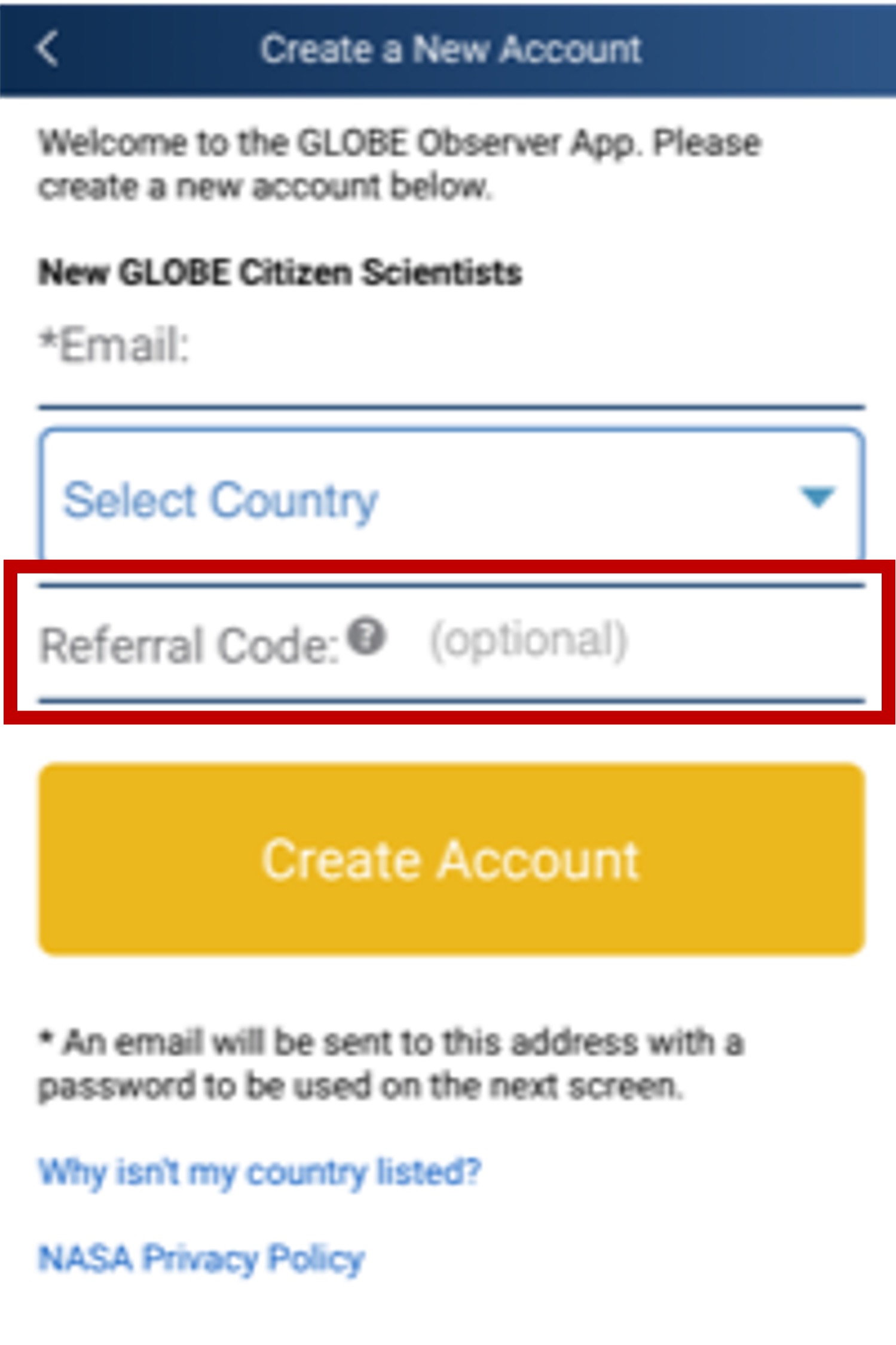
If you’d prefer to use the GLOBE Team option instead (or in addition), you can also connect any student accounts you create as above to the team using the referral code you were given and the instructions below for an existing account. That would also work if you’d like to have parents or other family members, or students 13+ with their own accounts, join the team and also make observations.
How GLOBE Observers join your team will vary depending on whether they have already created an account or not.
-
If they are creating a new account, they can enter the referral code when they create the account in the app (see image below).
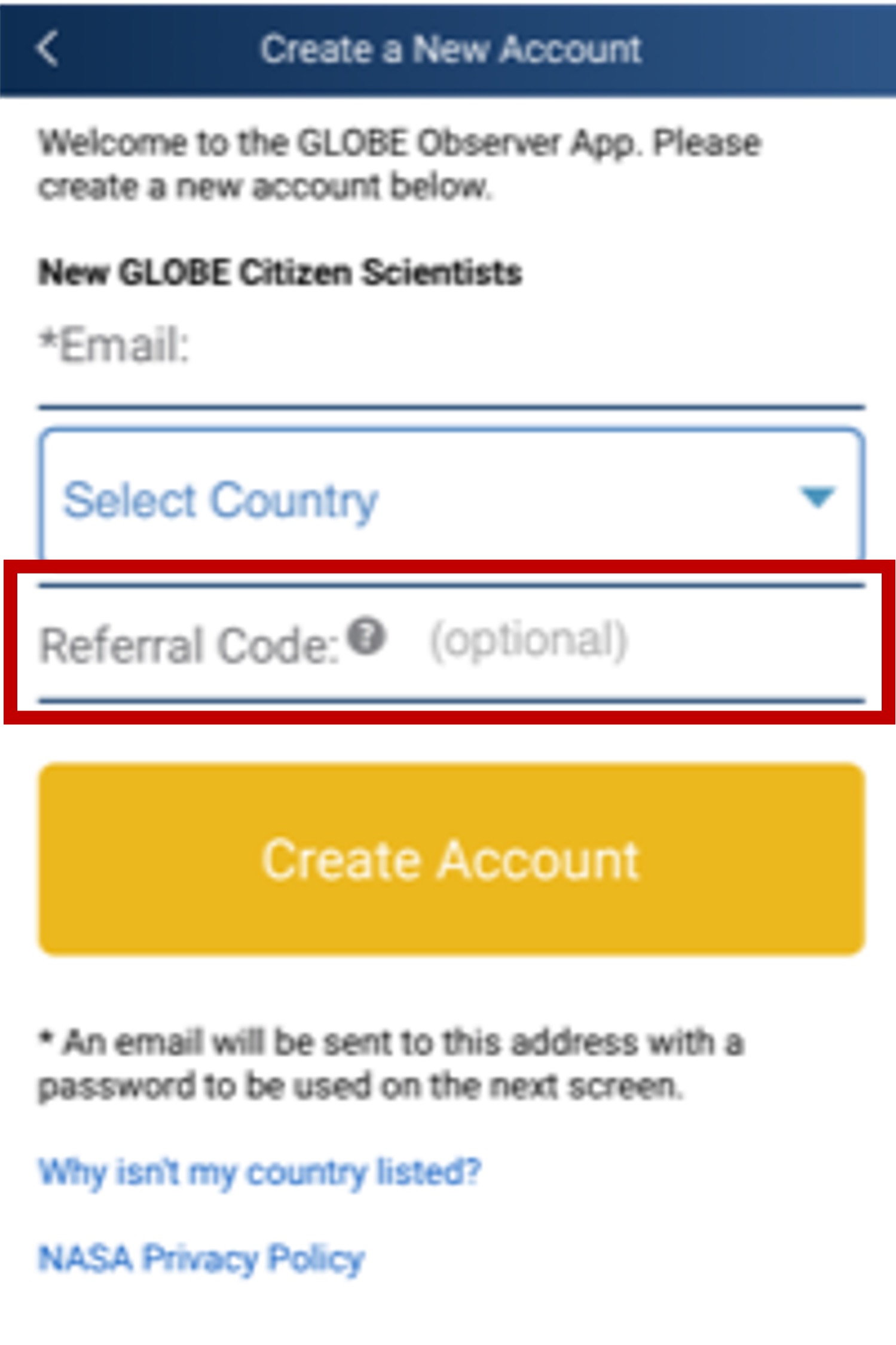
-
If they already have a GLOBE Observer account, they can go to “Settings” in the app (tap on the top bar with email/gear image), then select the gray “Join a GLOBE Team” button, and enter the referral code there (see image below).
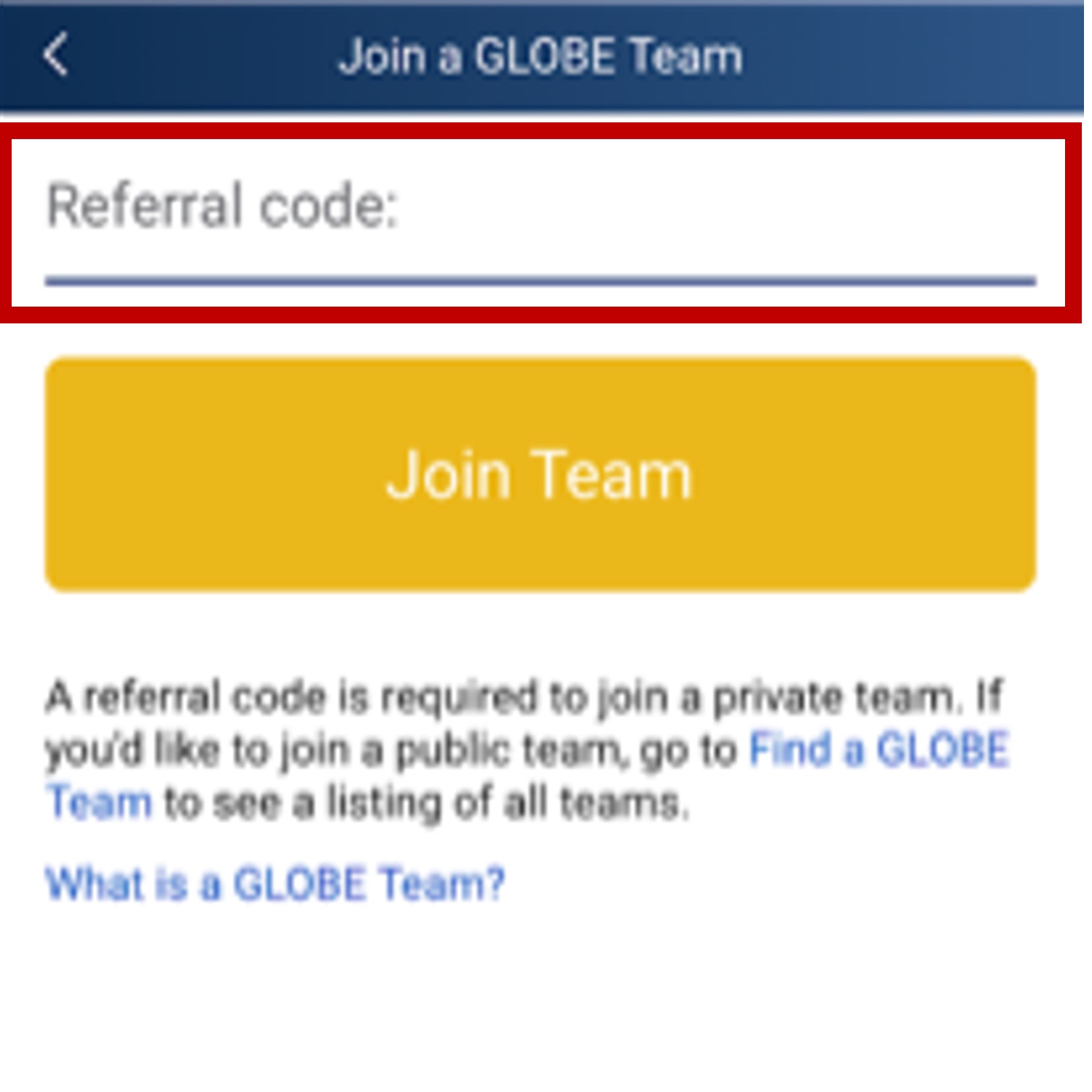
-
They can also join a team on the GLOBE website.
Yes. Just go to settings (tap on the top bar with email/gear icon), then select the option “Login with a Different Account” and enter the email and password associated with the other account. After that, you’ll be able to switch between the accounts by using the drop-down on the settings page. Be warned, if you switch between accounts, you do have to go through some of the intro screens again, although not the full tutorials if you’ve already done those. If you create a student account and want to add it to the GLOBE Team yourself before distributing the login information to your students, you can log in to that account on your own device, without logging out of your other account, then go through the process to join a team through the app.
The GLOBE Data and Information System is managed by NASA Goddard Space Flight Center. The NASA Web Privacy Policy is applicable to www.globe.gov.
-
GLOBE Observer accounts are associated with an email address and country of residence only. We do not request nor do we store any other personal information in our system for a basic account. GLOBE assigns a unique numeric userID to each account, and the email associated with the account is never publicly displayed. Email addresses are used to send messages about the GLOBE Program and data collected, and may be used by a GLOBE Team manager for contacting those who have joined a team. Opt-in/opt-out options for satellite match emails and other communications can be found on the settings page in the app (accessed via the gear icon in the upper right).
-
Data submitted via a GLOBE student account is associated in the system with the school’s name, and not with a particular student account. In the GLOBE Visualization System, the data will be identified as part of the school, however it is set up in the system, e.g. “My Town Middle School.” GLOBE teachers can adjust their communication settings via the app or on the My Account page, accessed on the GLOBE website.
Different countries have different requirements for technology use by children. According to the United States’ Children’s Online Privacy Protection Rule, location and email address together may be considered personally identifiable information. Children under 13 should only use the app under an adult’s supervision, such as via a teacher-generated GLOBE student account or with an account created with a parent email.
The in-app training requests that observers not include identifiable faces or other text containing personal information (i.e. license plate numbers) in the photos associated with their observations. For photos coming in from unverified GLOBE Observer accounts, this is checked by our team before the photos are visible in the database. Photos containing faces and/or text will be rejected by our screening process and will not be approved for posting. Users with GLOBE Teacher/Member accounts are expected to monitor their photos themselves and ensure they don’t contain such items.
Reporting data for GLOBE does require providing a location connected to the photos and other values collected. This is very important for the scientific usefulness of the data. If you are having students collect data away from school, you may wish to suggest that they go to a nearby park or other public space (following all appropriate local guidelines) to collect data, rather than collecting data in the immediate vicinity of their homes. Having multiple students reporting data using the same student account login can also help obscure the location of any individual student.
In that case, we encourage you to become a trained GLOBE teacher, allowing your students to do data collection on paper and then enter it using the online data forms. A full GLOBE Member account will allow you to create student accounts to log in to GLOBE using a browser and submit data. The steps for data entry are slightly different via the online forms compared to the app. Data entry for Clouds is the most closely aligned between the two methods. You can find more information on the Clouds protocol page, including a paper data sheet that may be helpful when using the online data entry forms. You can find more information about both data entry and retrieval on the Data Tutorials page.
Another option to consider is to engage families in data collection instead of students on their own. See the GLOBE Clouds Family Guide for ideas - guides for the other GLOBE Observer tools are in progress.
Data values can be modified by a user before submission via the GO app to the GLOBE database. However, at this time, there is not a way for a user to modify or delete data associated with the sites generated via the app. This functionality is coming (for trained/certified users) in a later release of the GLOBE Observer app. Note that data entered by a trained GLOBE Teacher account via the desktop forms may be modified or deleted after submission.
Answers to that will vary. For the United States, a guide is available about the connections between GLOBE and the national Next Generation Science Standards. Members of the GLOBE Community in certain U.S. states have also mapped GLOBE to their own state standards. For other countries, your best option may be to contact your country coordinator. Contact information can be found on each country’s page, linked from the GLOBE Countries and Members Map.